HEY - Managing Notifications
The main premise of HEY is that you are in control of your emails and so, by default, notifications are kept to a minimum. However, you can get notified of any email that enters the Imbox or of any email you receive from a specific contact, domain or email thread. Here's how...

Enabling Imbox Notifications
To receive a notification each time an email lands in your Imbox...
- Click / Tap on your profile avatar (top right corner) and go to Notifications (or Settings > Notifications on a phone or tablet).
- Click / Tap on the toggle to enable Imbox notifications.
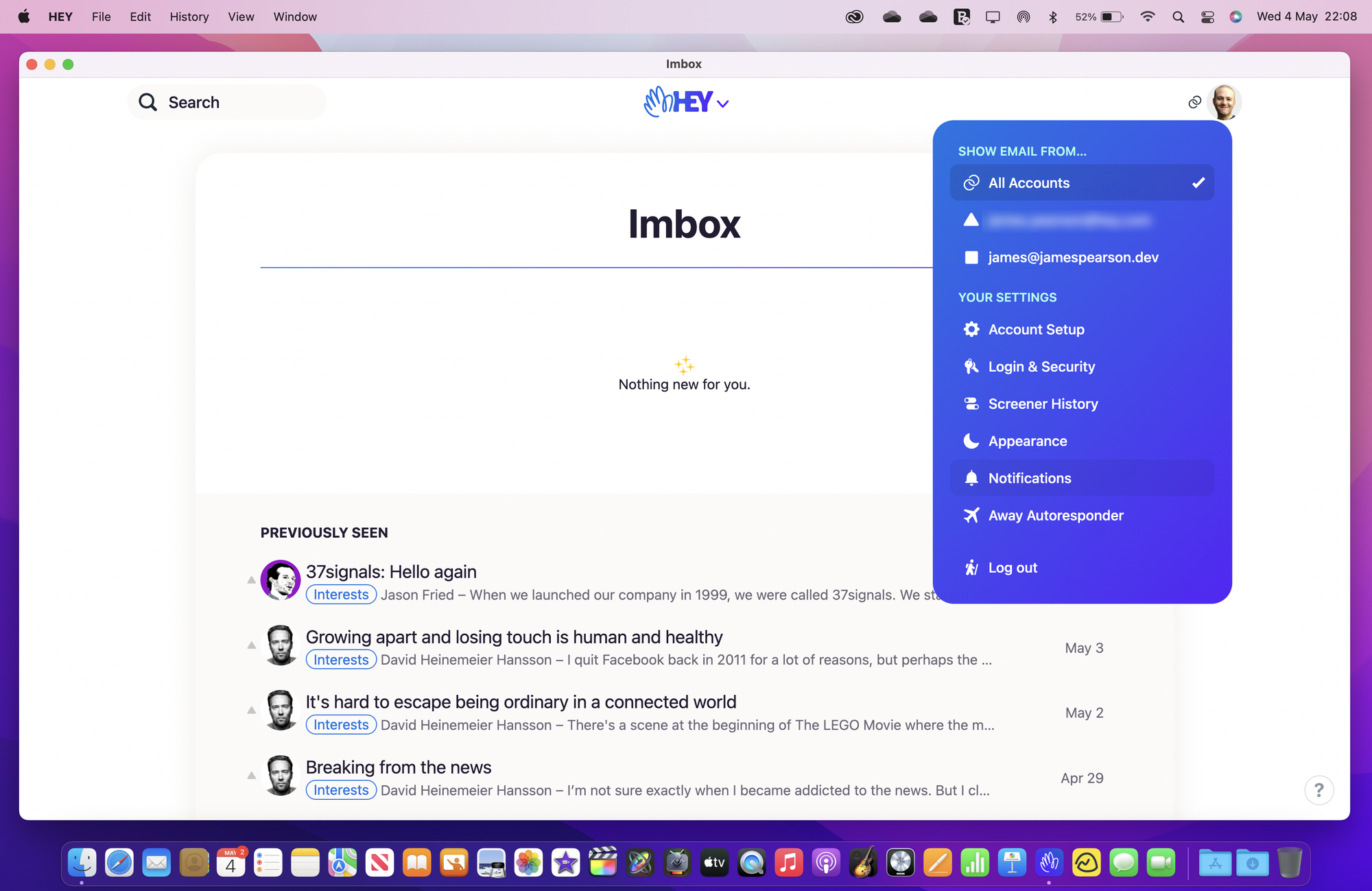
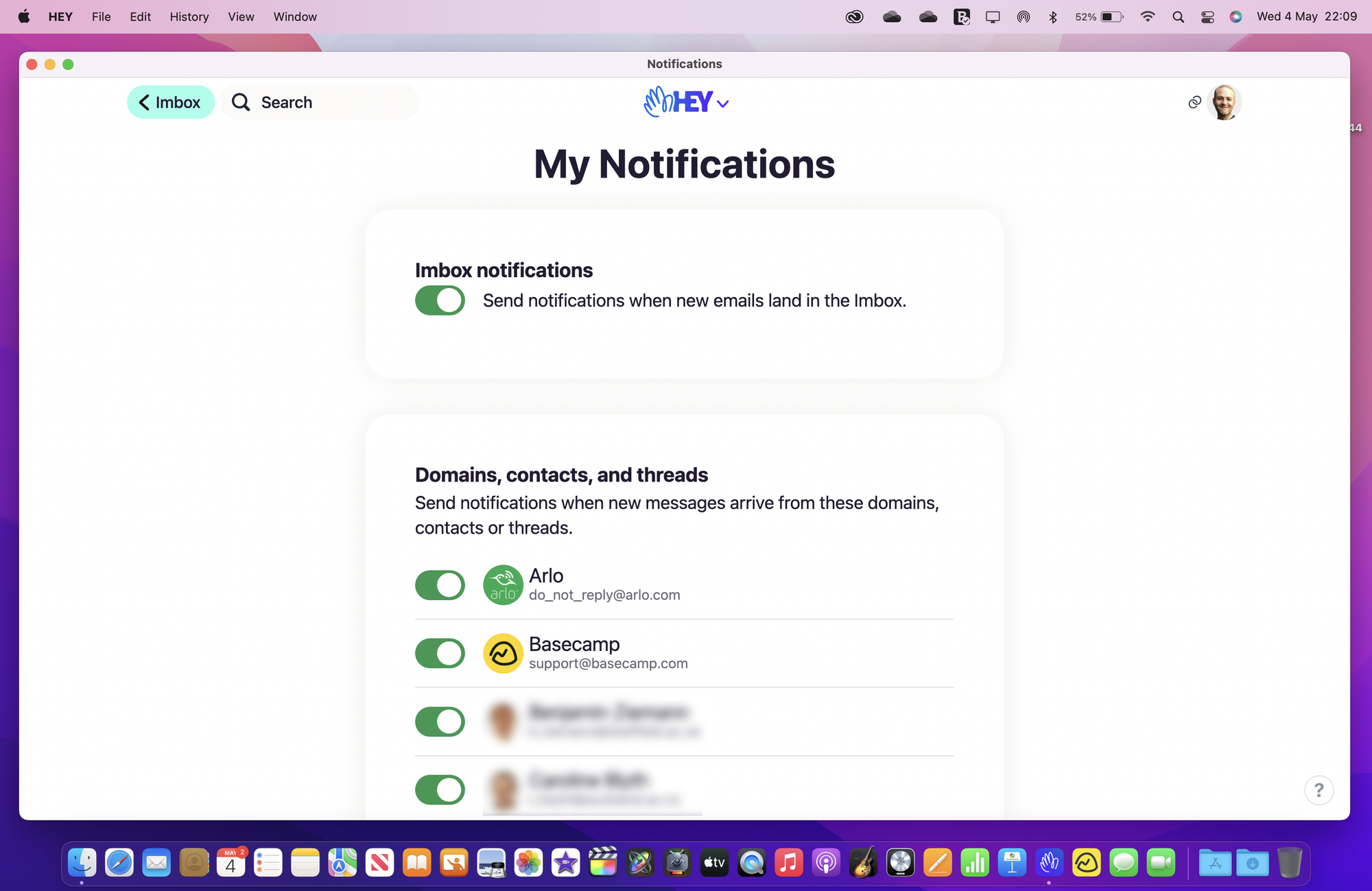
When this setting is toggled on, all new emails entering the Imbox will push a notification to your device(s), even if an individual contact assigned to the Imbox is set not to notify.
Receiving Notifications from Contacts, Domains and Threads
Contact Notifications
Regardless of where a contacts emails are assigned to (i.e. the Imbox, Feed or Paper Trail) there is a way to receive notifications when you receive an email from that contact.
- Click / Tap on the contact's name in an email or locate the contact in the HEY menu > Contacts to go to their contact page.
- Click / Tap on the notification bell under the contact's name and choose Notify me.
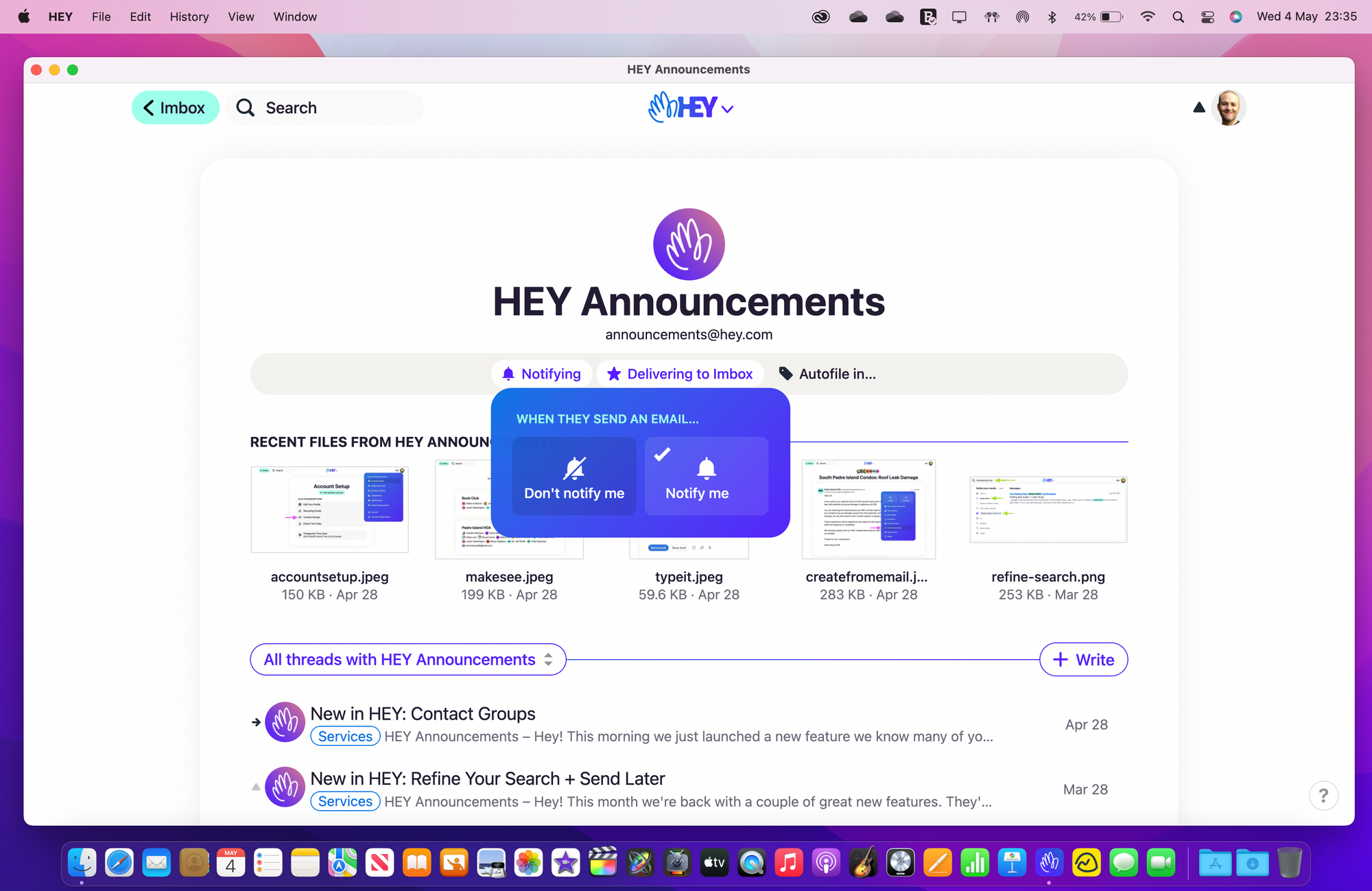
Domain Notifications
Notifications can also be set to include a whole domain.
- Click / Tap on the contact's name in an email or locate the contact in the HEY menu > Contacts to go to their contact page.
- Click on the domain path in the top left corner of the contact's page (for example @basecamp.com as shown in the screenshot below).
- Click / Tap on the notification bell under the domain name and choose Notify me.
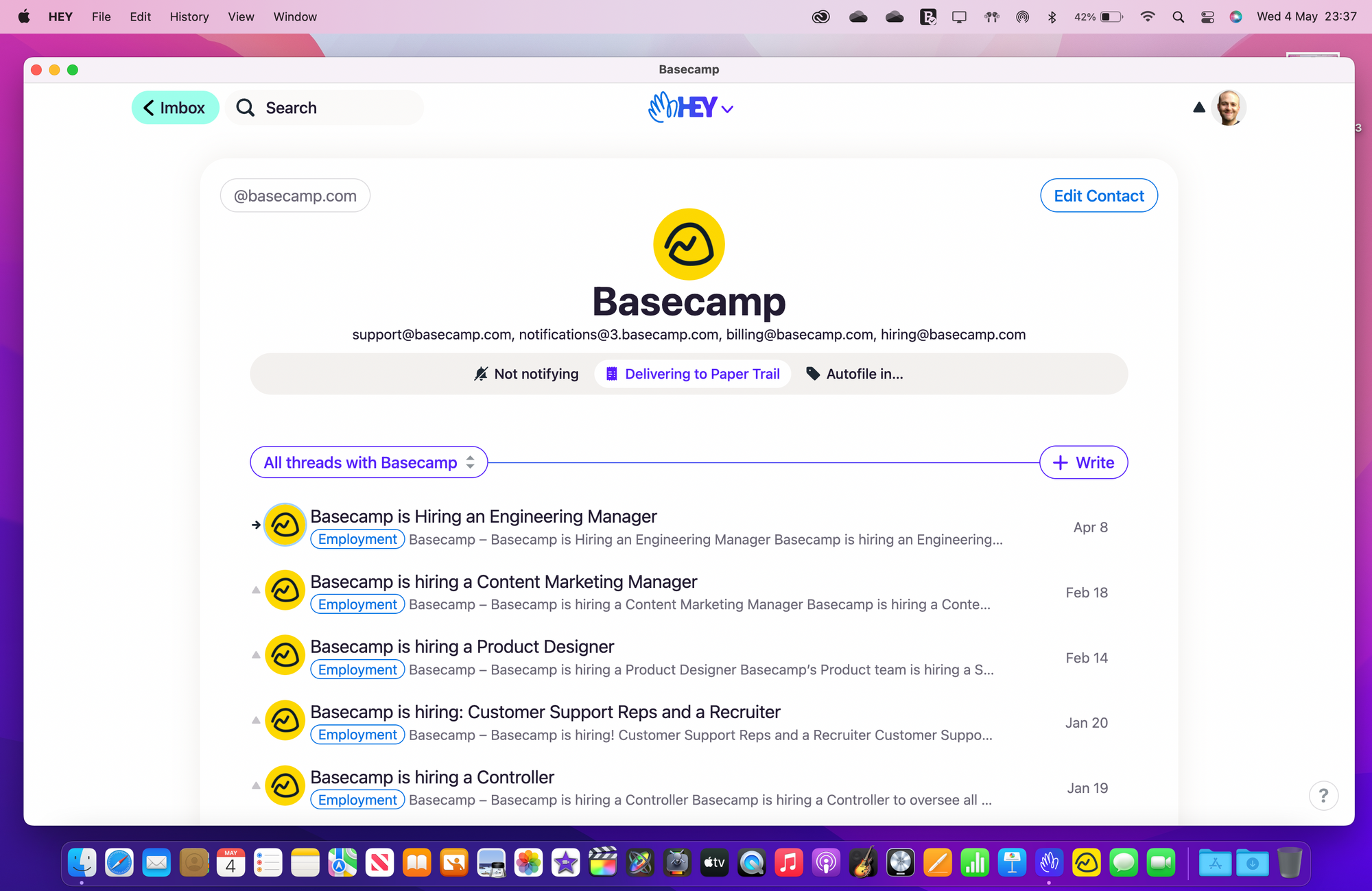
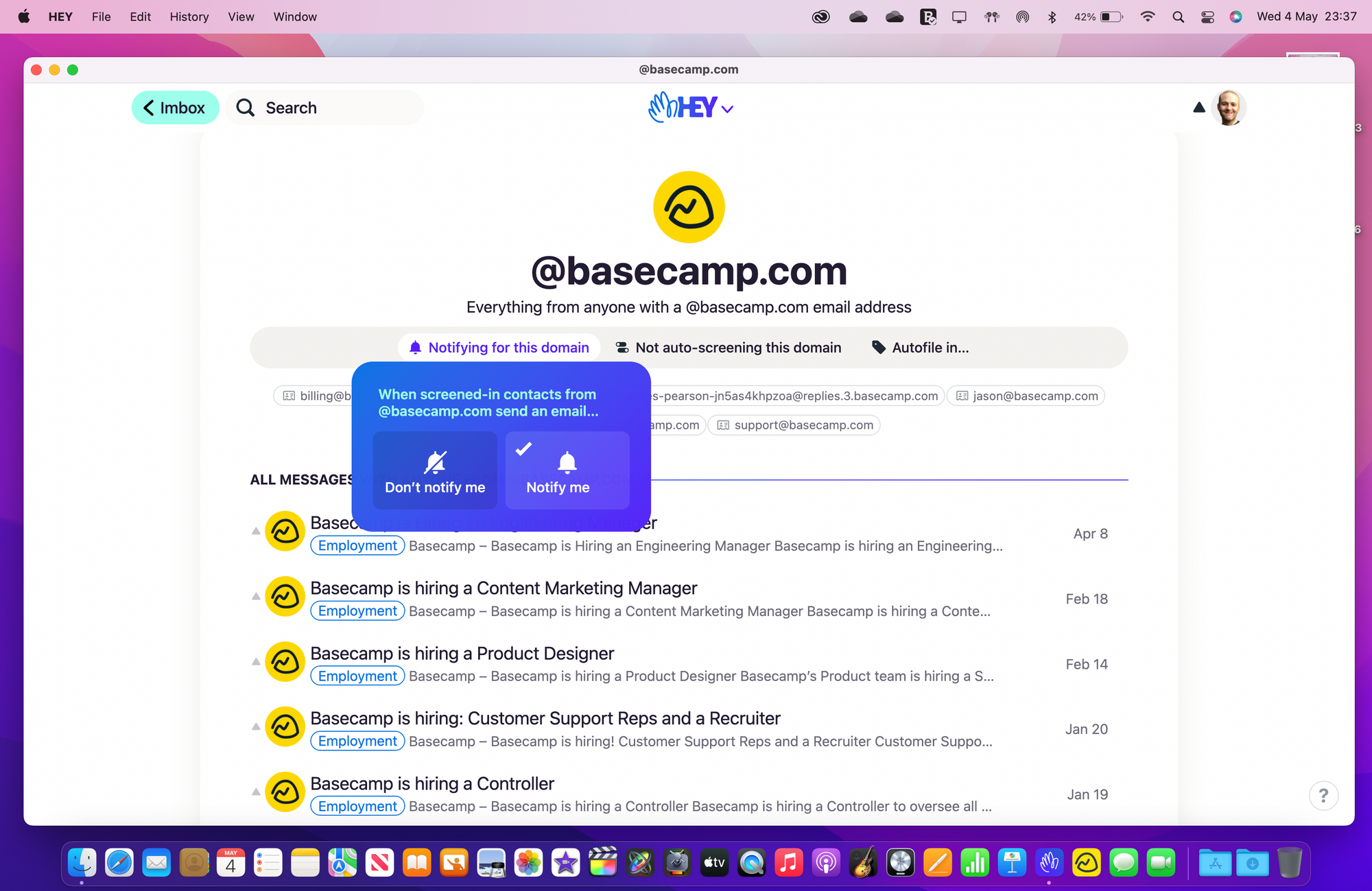
Thread Notifications
It's also possible to receive notifications from a threaded email conversation.
- Click / Tap on a threaded conversation.
- Click / Tap on More and then on Send me push notifications.
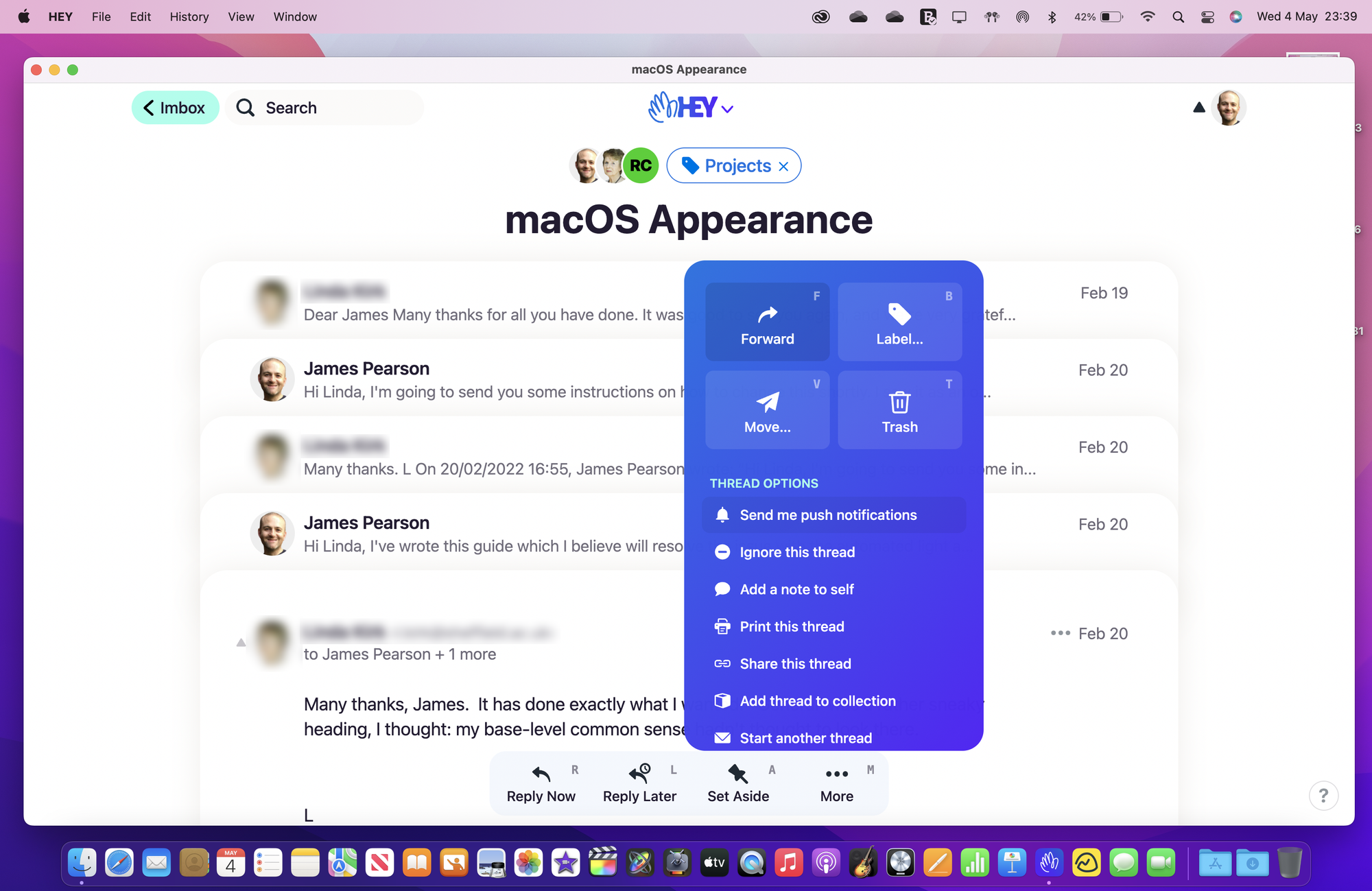
On the Notifications page a list of all those contacts whose emails are set to notify are displayed. Here you can quickly toggle individual contact notifications off from a single place rather than do so one-by-one via the Contacts page. Once the notification has been toggled off, the domain, contact or thread will disappear from this page once refreshed.
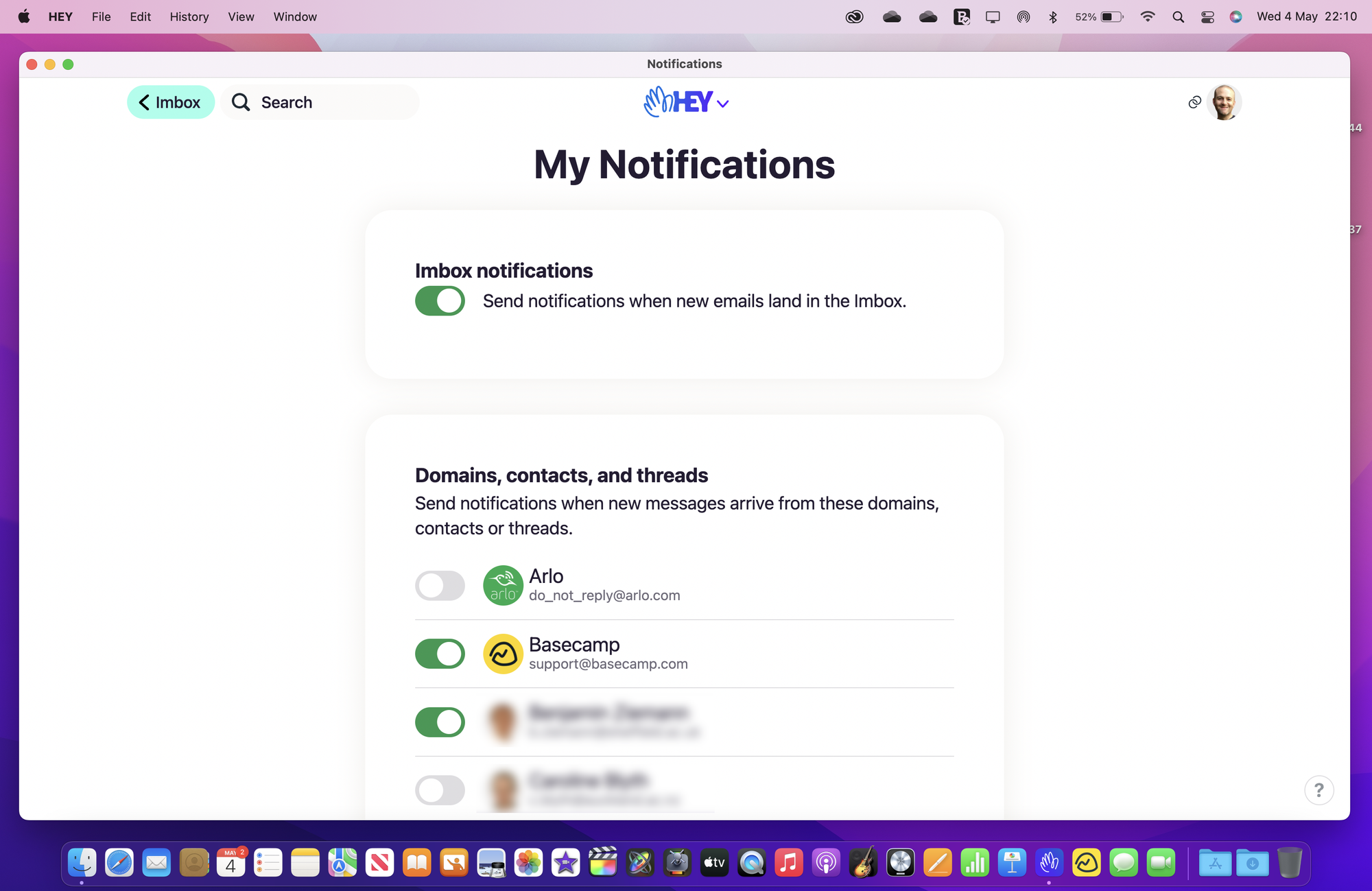
As HEY state on their website...
Instead of getting push notified for everything, you decide which senders or threads are important enough to warrant notifications. You’re in control.
Originally posted 4 May, 2022 and updated 14 May, 2024.